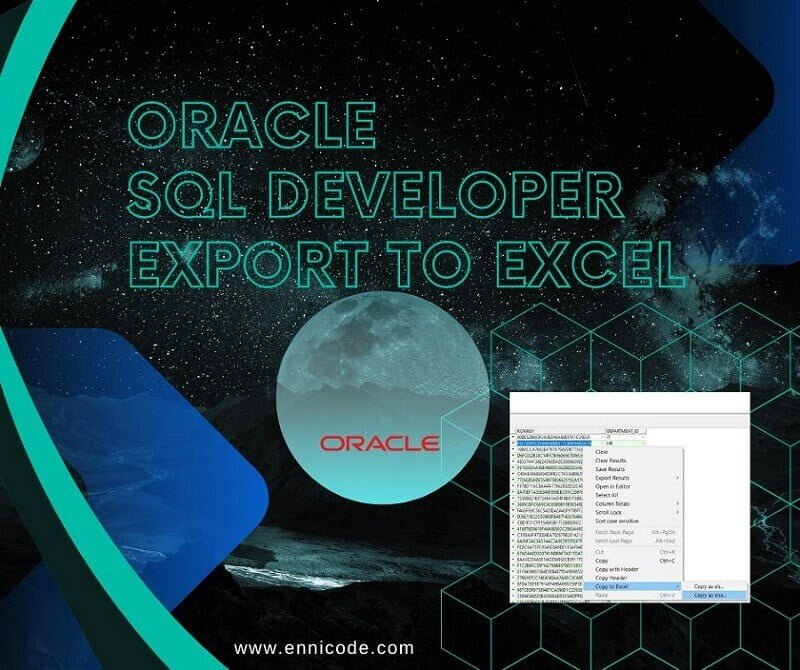Oracle SQL developer is a great tool for doing various tasks in the Oracle database. This powerful tool allows you to do hundreds of tasks including exporting query results to Excel. Oracle SQL Developer Export to Excel Your dataset purpose is to data analysis, create reports or share your information with our people. Let’s start on explain how oracle sql developer export to Excel. In detail, covering different export options, settings, and considerations.
1. Small Introduction to Oracle SQL Developer
Oracle SQL Developer is 100% free for integrated with the ORACLE database for your Oracle developments. It enables you to execute different kind of Oracle SQL and PLSQL code and their related operation like exporting to Excel.
Oracle SQL Developer is a user-friendly tool for people who want to engage with Oracle development or manage SQL or interact with databases efficiently. Now focus on our top on how to oracle sql developer export to Excel.
2. Export Data from Oracle sql Developer to Excel
2.1 Run an ORACLE Query
Before exporting data into Excel let’s run a simple query on Oracle SQL Developer Suppose we have a table named “employee” with columns “employee_id,” ” employee_name,” ” address,” “job_title,” and ” birth_day”. We can write small queries to fetch all the employees from the database like below.
-- SELECT * FROM Employee --
To execute the query open a new SQL Window by Right-clicking the database. Then paste in your query and execute the query on Oracle SQL Developer
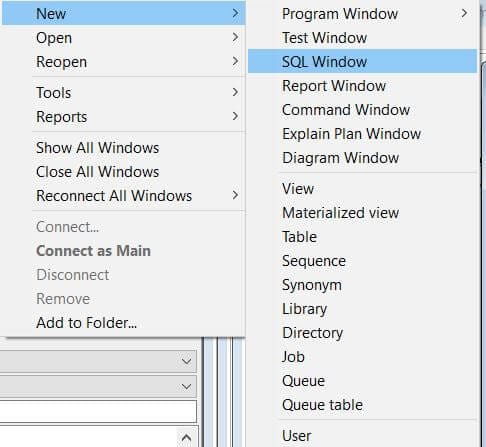
2.2 Select the Query Result Tab
Select the required Query Result tab to export. There may be multiple results tabs if you have to execute various queries. Right-click on the “Query Result” tab that displays the result of your query executed during the current session.
2.3 Choose “Export” from the Context Menu
Now you’re going to export data by choosing Copy to excel From the context menu that appears after right-clicking, Once you select the option there will be a submenu to select various export format options.
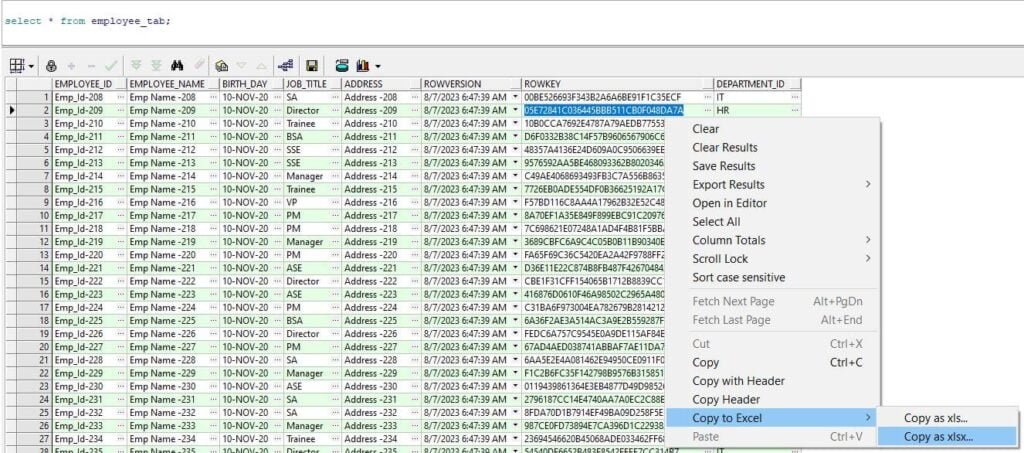
- In this sub menu select the required format weather .xls or .xlsx. it’s the Excel file format
- Now you have all the data in your Excel file. Now you can verify whether all the records are included in the file and should be there.
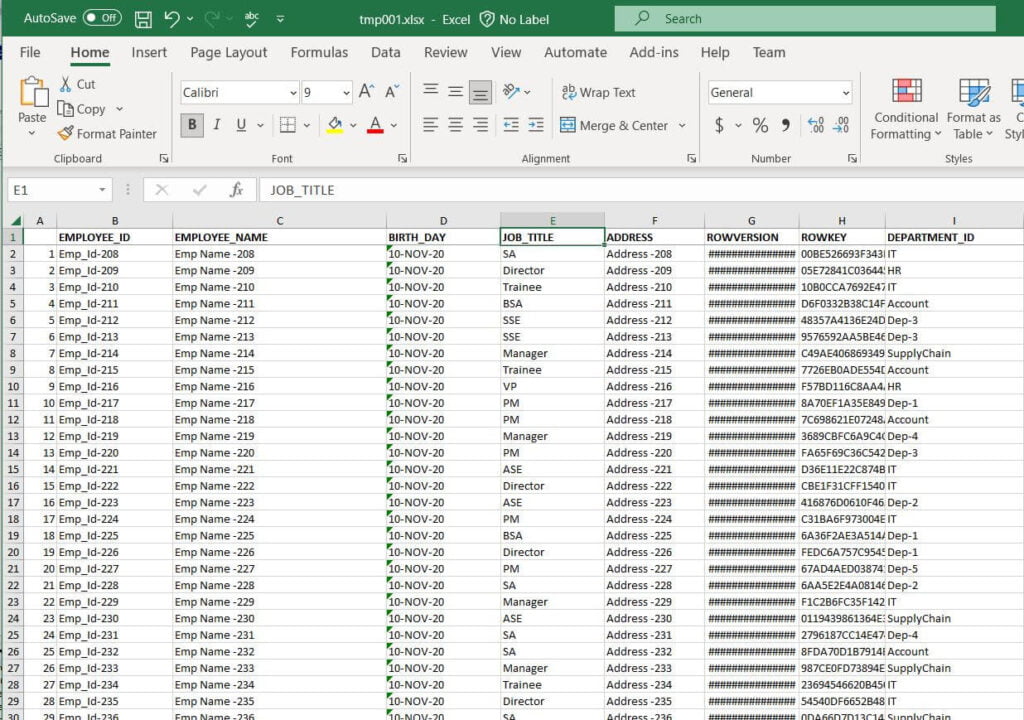
Additional Tips:
- If you have multiple queries in a window, make sure you’re going to take the correct result tab before exporting into Excel.
- There might be performance issues when you have millions of records in a filtered query. It depends on server hardware and make sure to export essential data if you have that much of records
- Oracle SQL Developer has different types of export options according to the image. You can select your best option according to the situation.
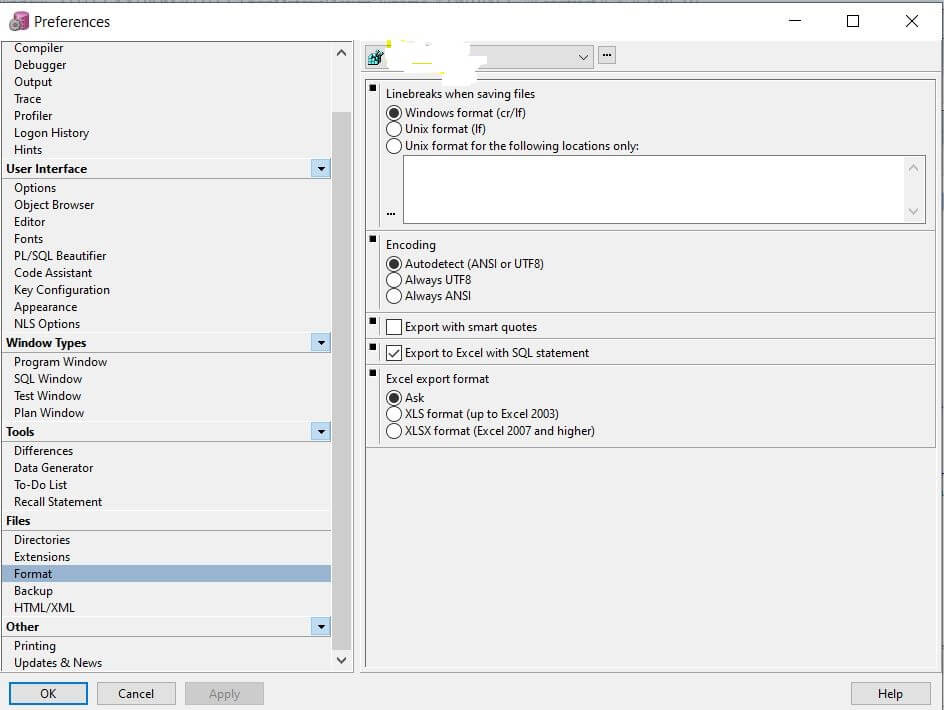
Conclusion
Oracle SQL Developer provides a user-friendly way of exporting functions. It’s easy and efficient. Nothing to worry about regarding huge configuration options just export as it is. It’s easy for beginners as well.